How to Share Screen in Zoom! (Quick and Easy Zoom Tutorial!)
Summary
TLDRThis video provides a detailed, step-by-step guide on how to share your screen in Zoom. It covers everything from basic screen sharing to advanced settings like optimizing for video clips, sharing specific windows, and using virtual backgrounds. Viewers will learn how to manage their sharing options, share sound, and control permissions as a host. The video also explores sharing content from a second camera, phone, or files directly, and offers helpful tips for preventing accidental sharing of sensitive information. Whether you're presenting or collaborating, this guide ensures a seamless Zoom screen-sharing experience.
Takeaways
- 😀 Make sure you are in the Zoom meeting before trying to share your screen. Click the 'Share Screen' button, which may require expanding the window or selecting 'More' if it's too small.
- 😀 Before sharing your screen, check your Zoom settings and enable 'Show All Sharing Options' to avoid accidentally sharing sensitive information from another screen.
- 😀 When sharing your screen, select the specific screen or application you want to share (e.g., a Chrome window) to avoid displaying private or unnecessary content.
- 😀 If sharing audio, ensure the 'Share Sound' option is selected, which will include system sounds (like notifications) while sharing your screen.
- 😀 Optimize for video clips when sharing videos by checking the 'Optimize for Video Clip' option to improve the viewing experience for your audience.
- 😀 The pencil icon allows you to customize your screen share layout, including adding yourself to the screen or adjusting your video feed and background.
- 😀 You can adjust the size of your video and move it around to customize your screen share experience during a Zoom meeting.
- 😀 If needed, share content from a second camera, but be cautious as Zoom may automatically choose an unintended camera, which can be difficult to control.
- 😀 Sharing files through Zoom is simple—just select the desired file from your device or Google Drive to share with participants.
- 😀 Use AirPlay or a cable to share your mobile device’s screen. For more reliability, a physical connection (e.g., USB) is preferred over wireless mirroring options like AirPlay.
- 😀 As the host, you can manage screen sharing permissions by selecting who can share their screen and who can start sharing when someone else is already sharing.
Q & A
How do you access the 'Share Screen' option in Zoom?
-To access the 'Share Screen' option in Zoom, open your Zoom meeting. If the 'Share Screen' button is not visible, either expand the window or click on the 'More' option, and then select 'Share Screen.'
Why should you enable 'Show All Sharing Options' in Zoom's settings?
-Enabling 'Show All Sharing Options' ensures that you have control over which screen or window you share, preventing Zoom from defaulting to a screen with sensitive information or something you did not intend to share.
What should you do if you don’t want to share sensitive information while screen sharing?
-Make sure to select the specific window or application you want to share rather than the entire desktop. For example, choose a browser window or presentation, instead of sharing the whole desktop which might contain sensitive data.
How can you share audio during a Zoom screen share?
-When you are about to share your screen, ensure that the 'Share Sound' option is checked. This will allow audio from your computer, such as sound from a video or notification, to be shared with the participants.
What is the 'Optimize for Video Clip' option in Zoom's screen share?
-The 'Optimize for Video Clip' option is designed to enhance the quality of a video when sharing. It optimizes the video for smoother playback and better quality, which is particularly useful when showing video content in your meeting.
Can you adjust your screen layout while sharing on Zoom?
-Yes, Zoom allows you to adjust your screen layout during sharing. You can edit the screen by selecting a pencil icon, and this enables you to add yourself in a small window or adjust the background.
How can you share content from your mobile device in Zoom?
-You can share content from your mobile device by using AirPlay to mirror the device to your Zoom screen. Alternatively, for more reliable sharing, connect your iPhone or iPad via cable, which ensures a stable connection.
What should you do to prevent interruptions when sharing your screen in Zoom?
-To prevent interruptions, ensure your computer is set to 'Do Not Disturb' mode and disable notifications so they don't pop up during the meeting.
What are the advanced sharing options in Zoom?
-The advanced sharing options in Zoom include selecting a specific portion of the screen to share, uploading a PowerPoint or Keynote file to display in the background, or sharing content from a second camera.
Can the Zoom host control who shares the screen during a meeting?
-Yes, as the Zoom host, you can control who can share their screen by selecting the settings under 'Share Screen' to allow either all participants or just the host to share. You can also set who can start sharing when someone else is already sharing.
Outlines

Dieser Bereich ist nur für Premium-Benutzer verfügbar. Bitte führen Sie ein Upgrade durch, um auf diesen Abschnitt zuzugreifen.
Upgrade durchführenMindmap

Dieser Bereich ist nur für Premium-Benutzer verfügbar. Bitte führen Sie ein Upgrade durch, um auf diesen Abschnitt zuzugreifen.
Upgrade durchführenKeywords

Dieser Bereich ist nur für Premium-Benutzer verfügbar. Bitte führen Sie ein Upgrade durch, um auf diesen Abschnitt zuzugreifen.
Upgrade durchführenHighlights

Dieser Bereich ist nur für Premium-Benutzer verfügbar. Bitte führen Sie ein Upgrade durch, um auf diesen Abschnitt zuzugreifen.
Upgrade durchführenTranscripts

Dieser Bereich ist nur für Premium-Benutzer verfügbar. Bitte führen Sie ein Upgrade durch, um auf diesen Abschnitt zuzugreifen.
Upgrade durchführenWeitere ähnliche Videos ansehen

How to Screen Record with Internal Audio on QuickTime Player

Ultimate Minimal Android Setup with Nova launcher

How To Play Mobile Legends Bang Bang On PC
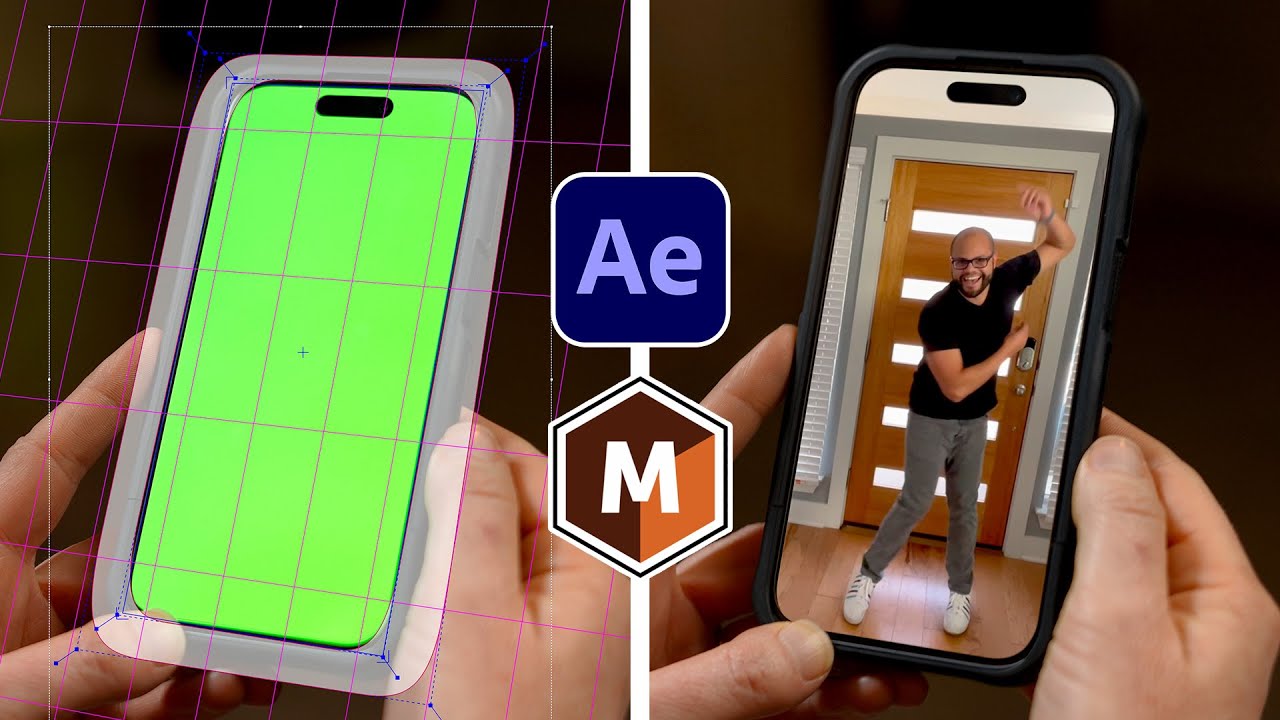
How To Easily Replace Screens In After Effects Using Mocha!

How to Install AnyDesk on Mac | How to Download AnyDesk on a MacOS

How to Change IP Address on Windows 10/11 (Full Tutorial)
5.0 / 5 (0 votes)
